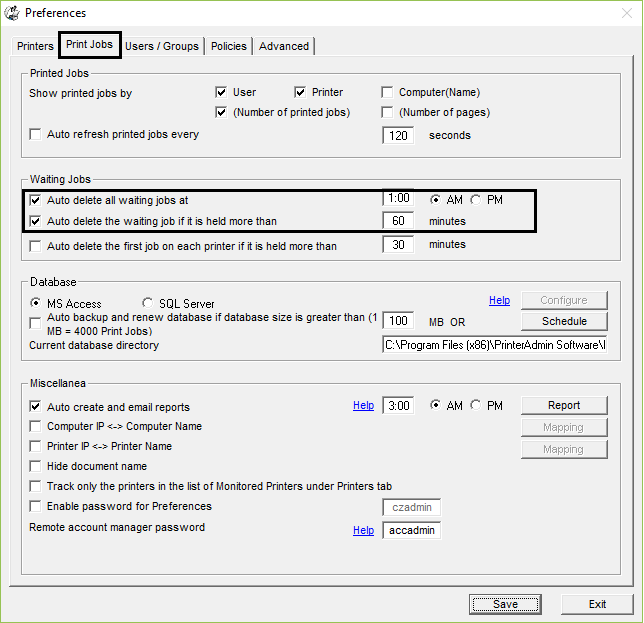Online Demo - Pull Printing / Follow-Me Print with Addon Print Release Station
Addon Print Release Station provides secure, instant access
to documents needed at any location and eliminates wasted paper
and consumables. It can secure the company's confidential
information, enable secure printing on all printers, improve
company workflow, saves time and money throughout your
organization.
1. Users print documents from their
computers to a virtual printer (e.g. \\PrintServer\Follow-Me).
2. Documents are stored on
the print server.
3. Users can authenticate through PIN or
ID card at any Print Release Station next to a physical printer.
4. Users can retrieve
jobs when and where they need them.
Addon Print Release
Station provides you easy print control.
* The print jobs can be released by Windows AD
username / password or the account / PIN defined in PrintLimit
Print Tracking Preference --> Users / Groups.
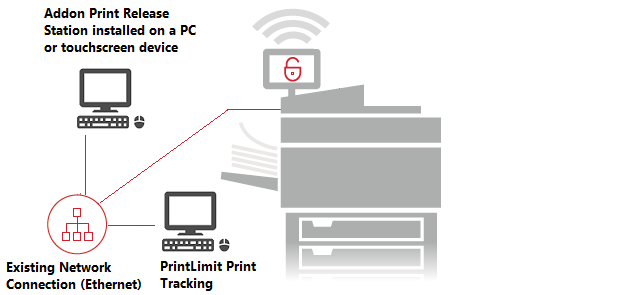
* The print jobs can be released by any ID card. Users can link their card to their Windows AD account by themselves.
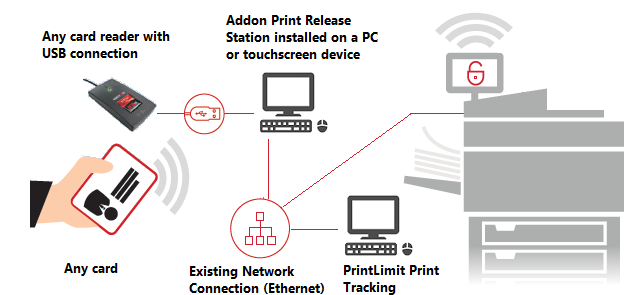
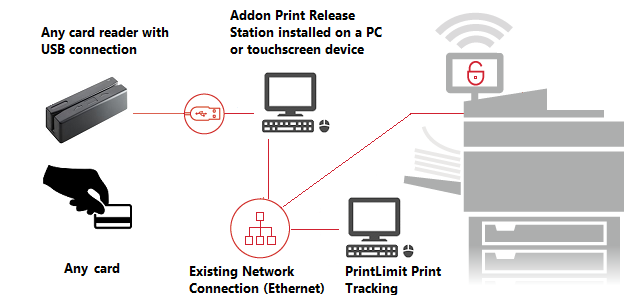
* The print jobs can be released in admin mode by
a "super user".
* Works with any printer brands and models.
* Works with any card readers: smart card readers, proximity card readers, magnetic stripe readers, and barcode readers.
* Works with any card types: proximity and contactless cards, magnetic cards, and barcode cards.
Step 1. On a Windows Print Server
(for example \\PRINTSERVER) that has PrintLimit Print Tracking installed, add a
virtual printer and two physical printers in "Devices and
Printers". All three printers must use the same printer driver.
In this example, we use "HP Universal
Printing PCL6".
1. Add a virtual printer named Follow-Me
with NUL port. All users will print to this printer only (e.g.
\\server\follow-me)
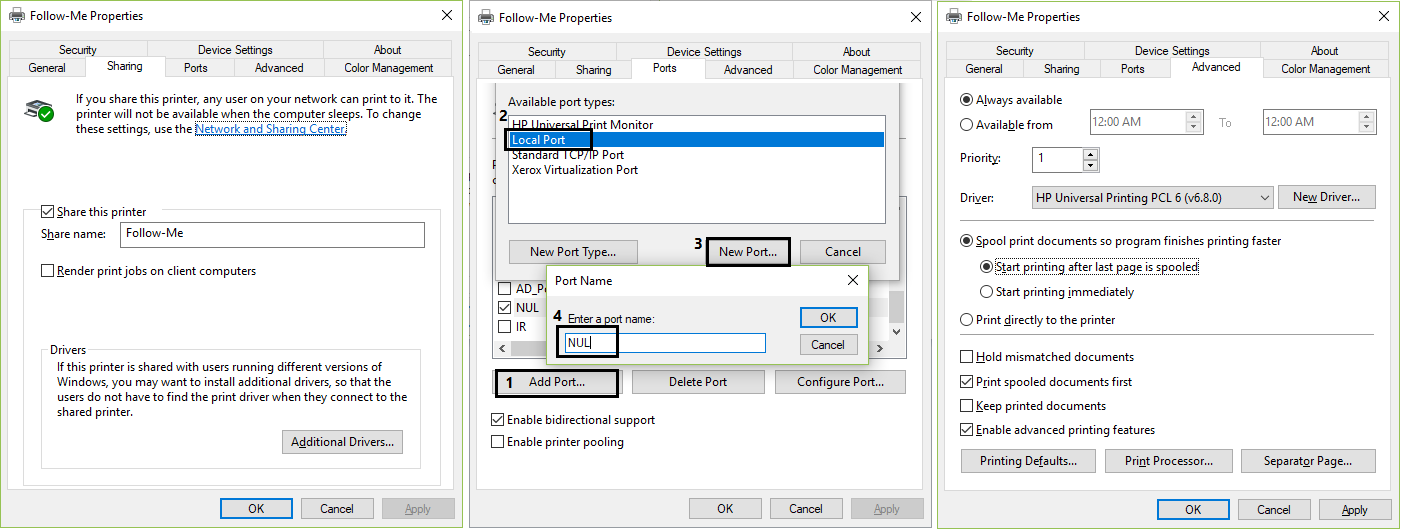
2. Pause the virtual printer Follow-Me.
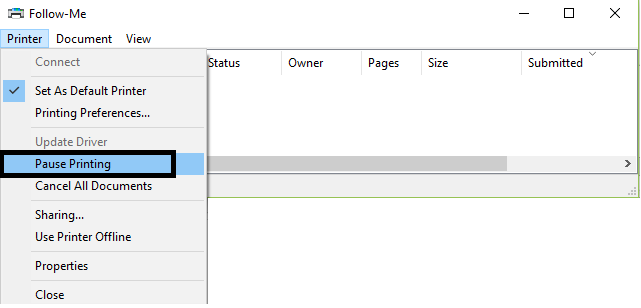
3. Add two physical printers "HP Printer 1" and "HP Printer 2" with TCP port.
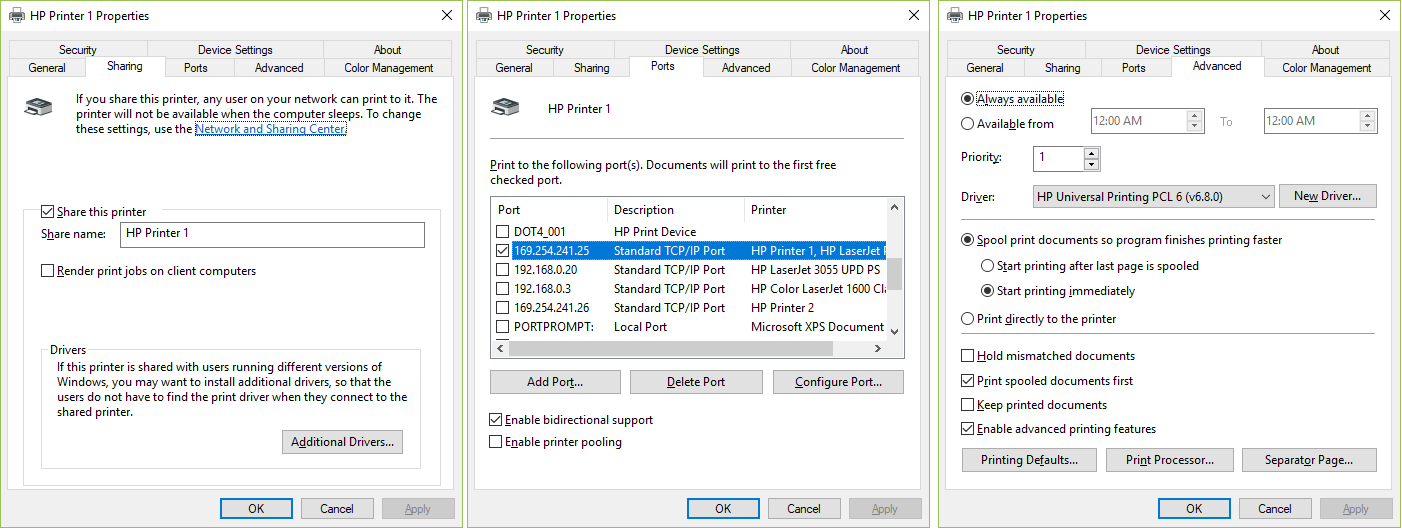
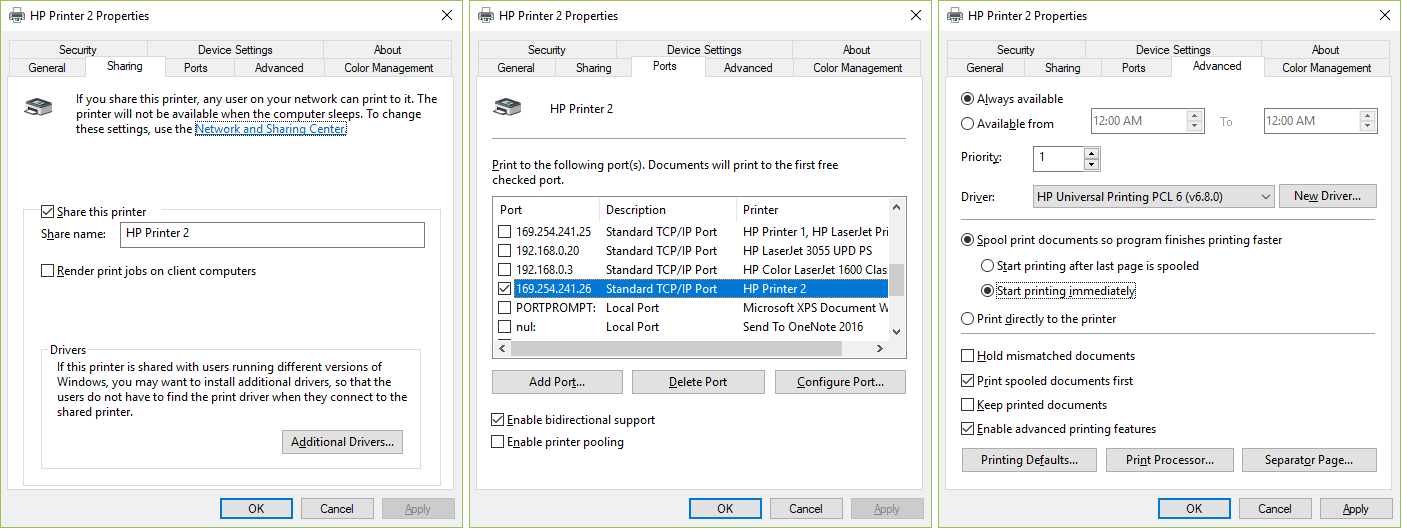
Step 2. In PrintLimit Print Tracking Preferences -> Printers, add the printer "Follow-Me" to the list of monitored printers.
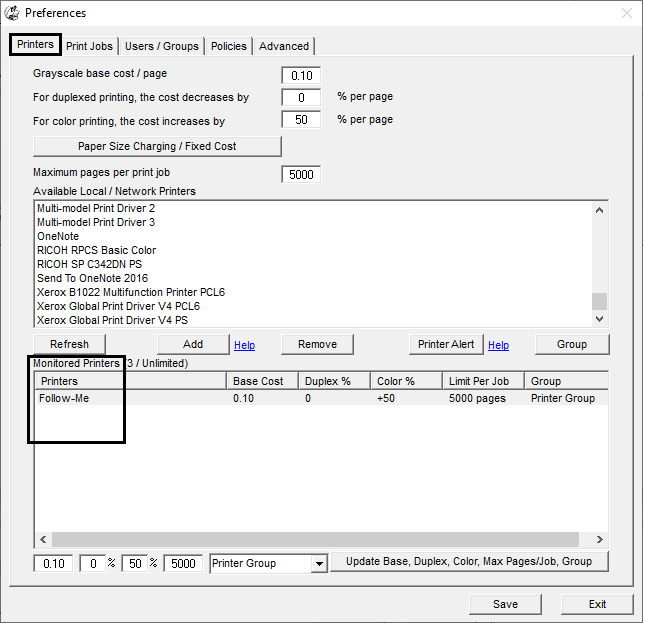
Step 3. In PrintLimit Print Tracking Preferences -> Advanced, select "Enable secure pull printing / follow me print with addon Print Release Station (PRS)", click the button "Addon PRS", add Print Release Station's IP and the associated printer to the list.
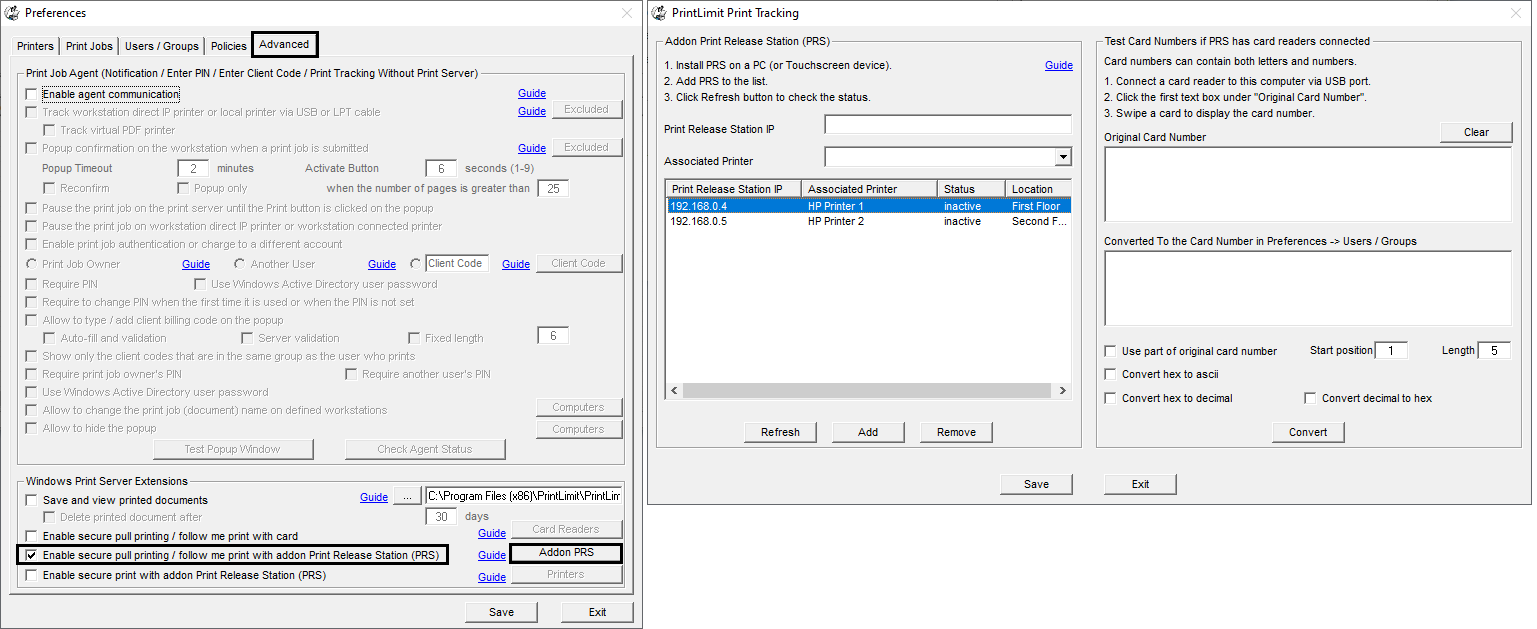
Step 4. On a PC or touchscreen device with IP Address 192.168.0.4 that is next to the physical printer "HP Printer 1":
1. Add the network printer "\\PRINTSERVER\Follow-Me" in Windows "Devices and Printers".
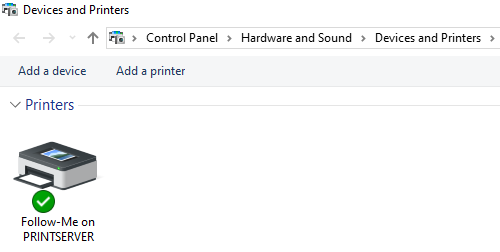
2. Install addon Print Release Station.
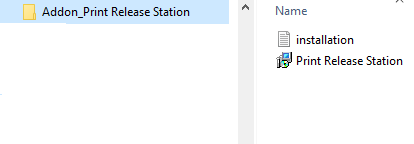
3. Run addon Print Release Station. In Preferences, enter the server name (for example PRINTSERVER), then click the button "Connect". The printer \\PRINTSERVER\Follow-Me is added to the list automatically. Click Save and exit.
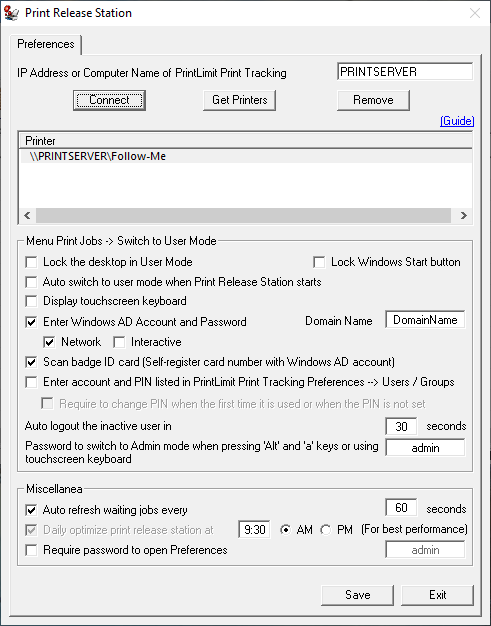
4. Print a document to test.
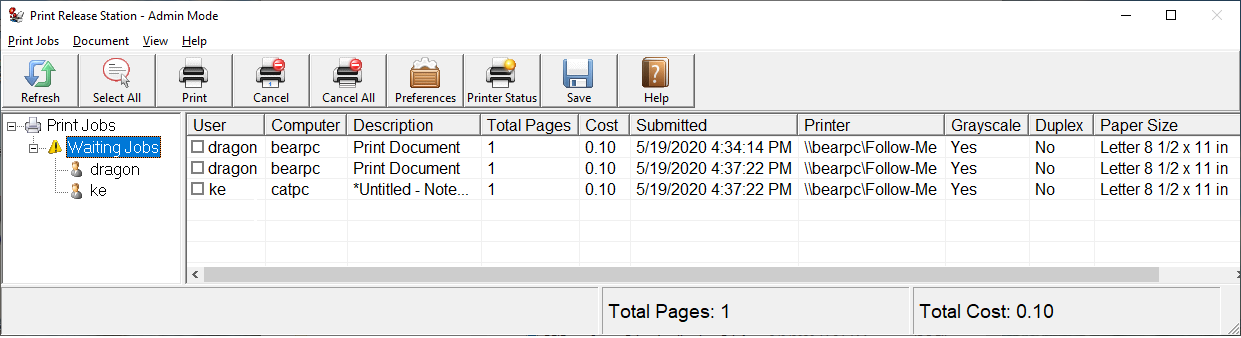
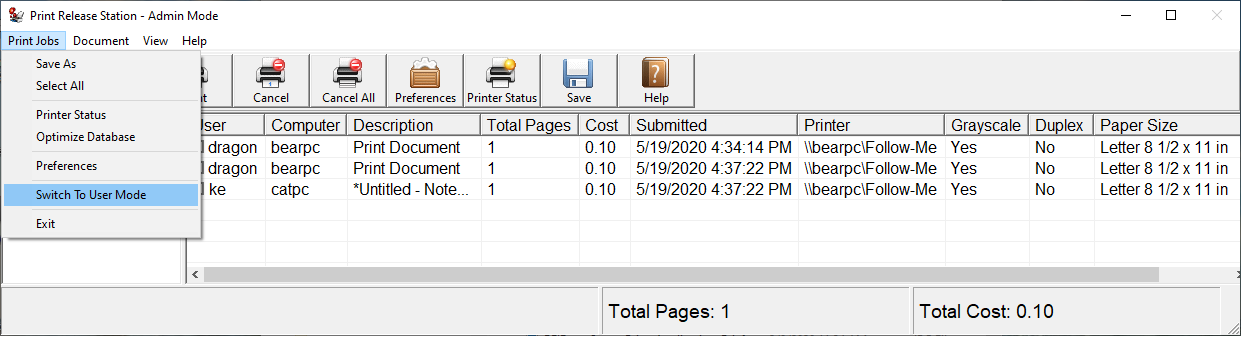
6. Users are required to enter their AD username and password or Swipe the card to show their print jobs.
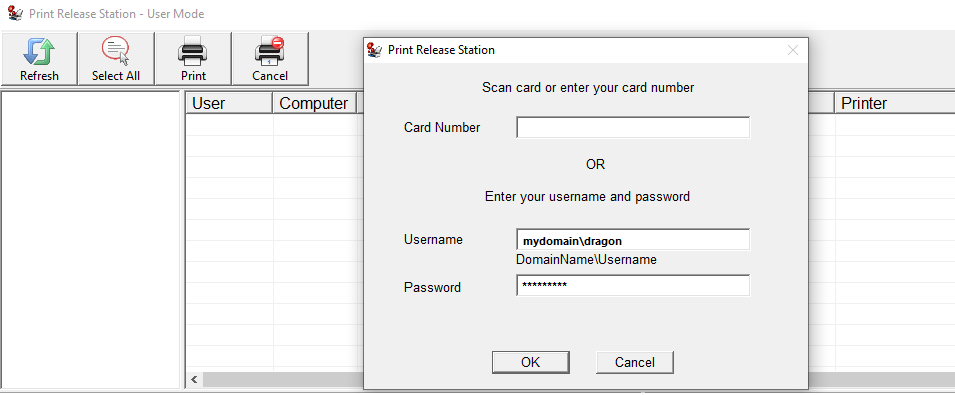
7. Users can release one or multiple print jobs to the printer "HP Printer 1".
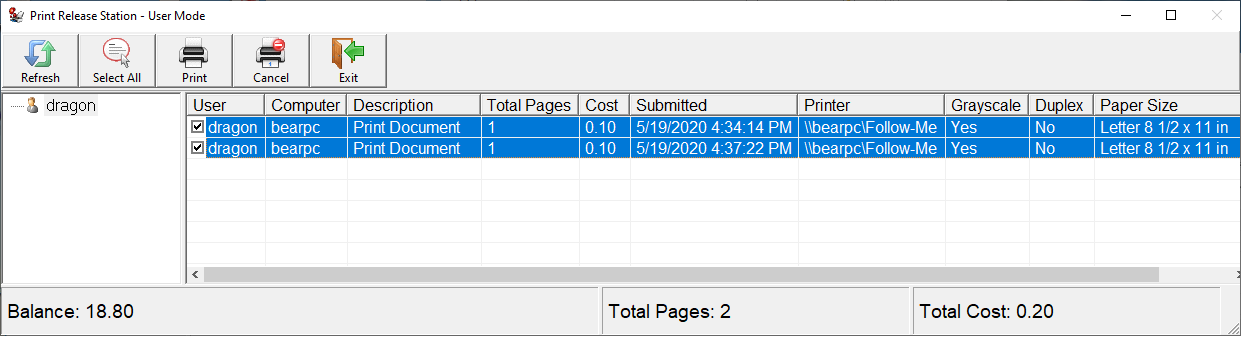
8. Repeat above 1-7 to install Print Release Station on a PC or touchscreen device with IP Address 192.168.0.5 that is next to the physical printer "HP Printer 2".
Note: If the card number is not listed in PrintLimit Print Tracking Preferences -> Users / Groups, users are required to link their card number to their AD account.
1. Users swipe the card or enter the card number.
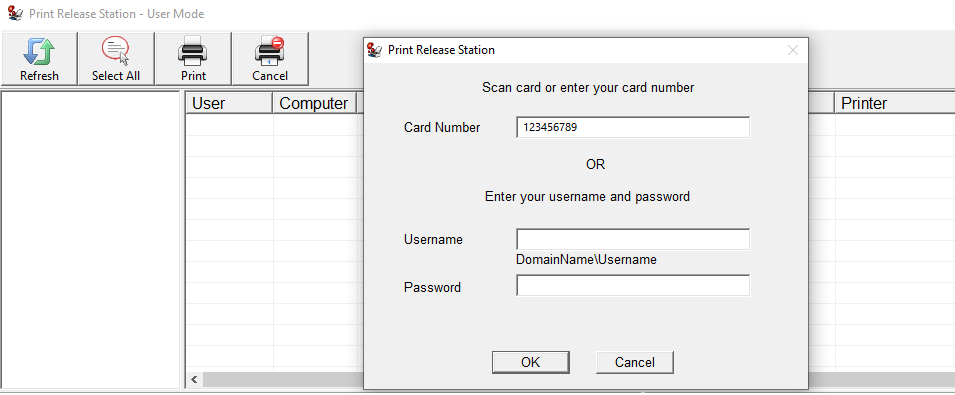
2. Users are asked to link the card number to their AD account.
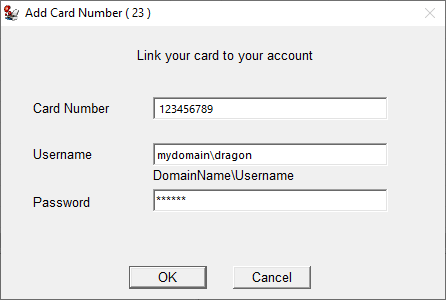
3. The card number is added to the list of PrintLimit Print Tracking Preferences -> Users / Groups.
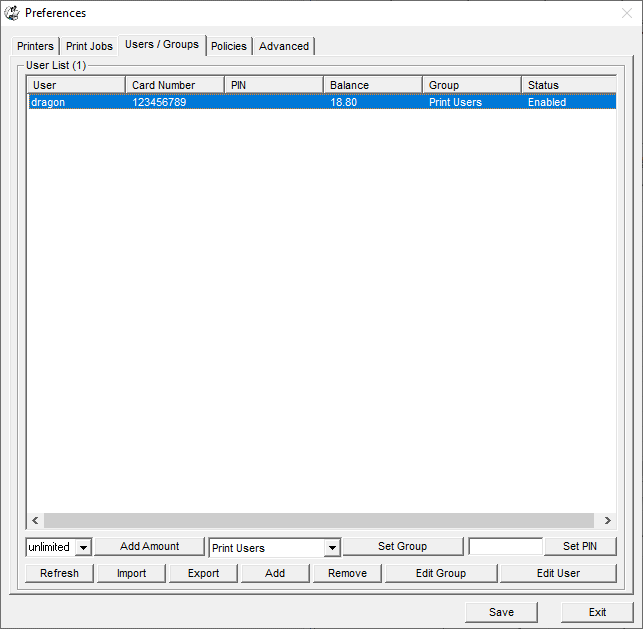
Step 5 (Optional). In PrintLimit Print Tracking Preferences ->Users / Groups, click button "Import", then click "Import File". import users and card numbers from a CSV file. Users can also link their cards to their Windows AD accounts and add the card number by themselves.
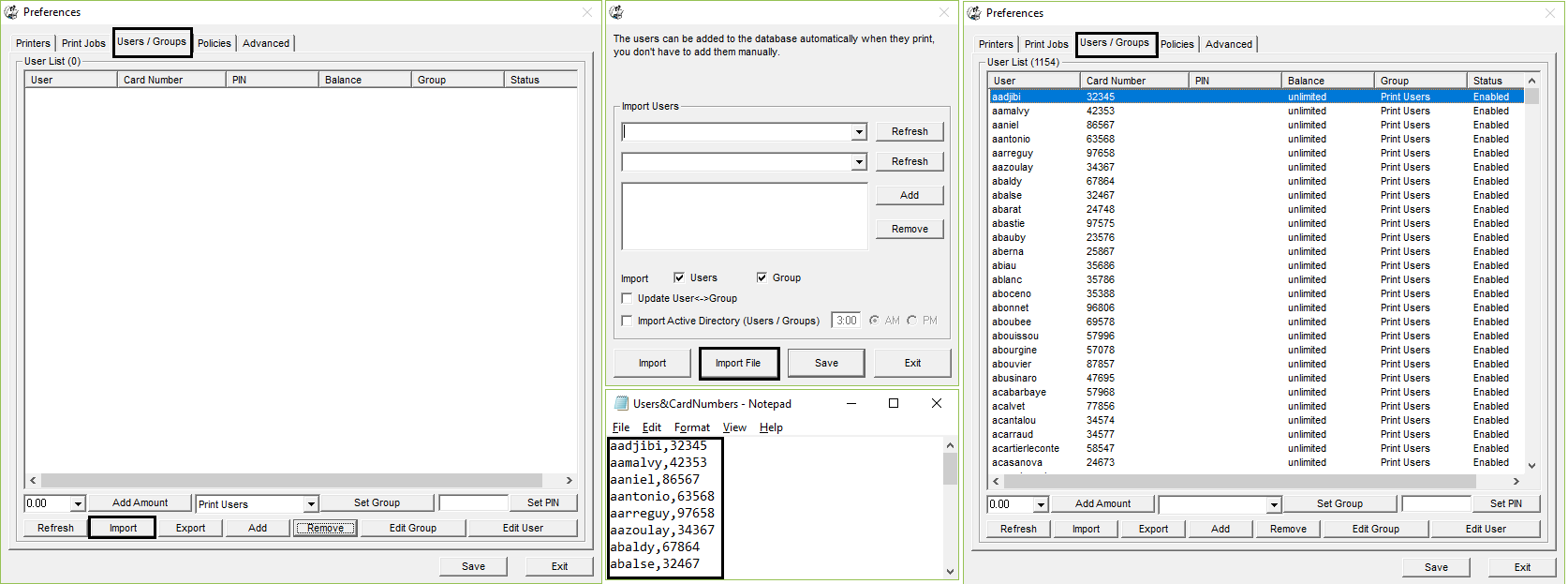
Step 6 (Optional). In Preferences -> Print Jobs, select "Auto delete all waiting jobs at defined time" and "Auto delete the waiting job if it is held more than x minutes".