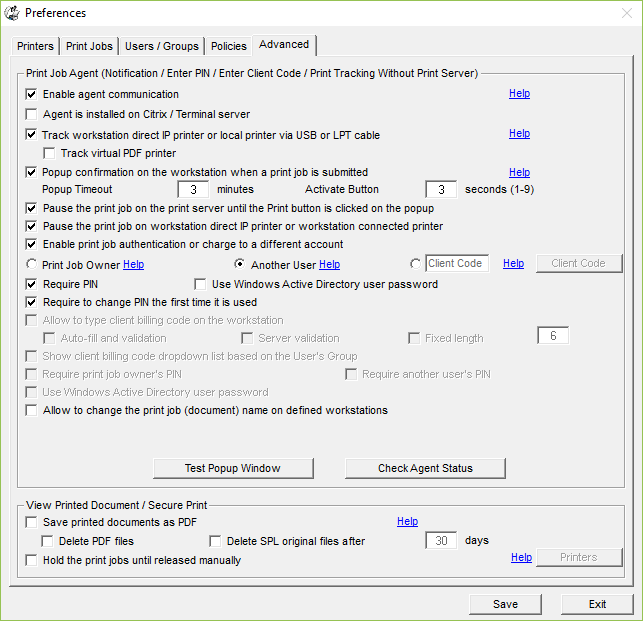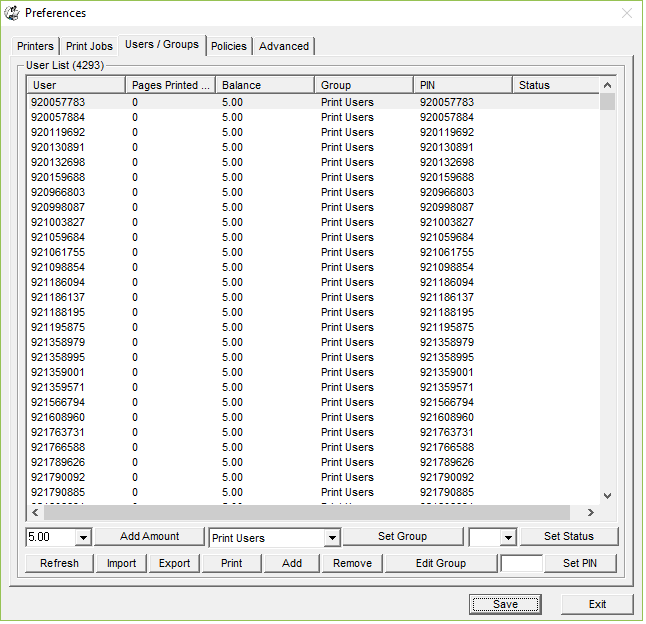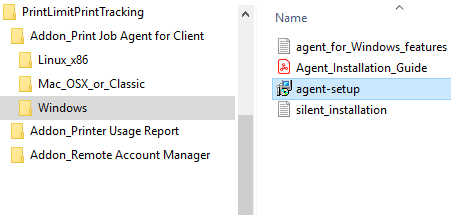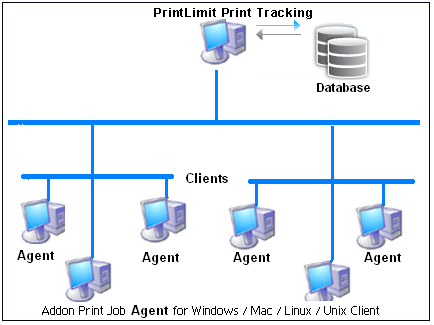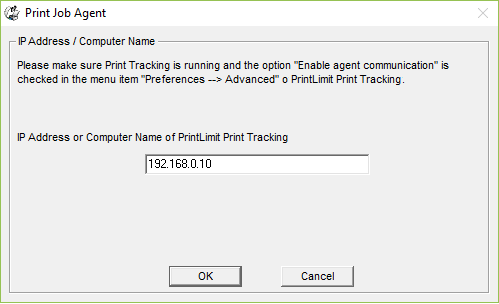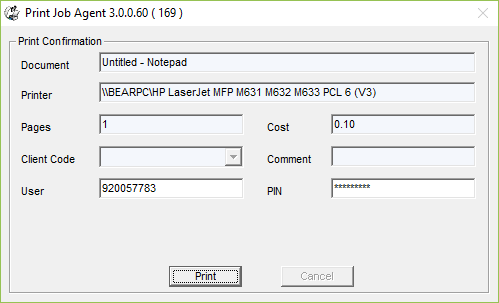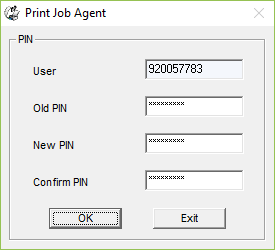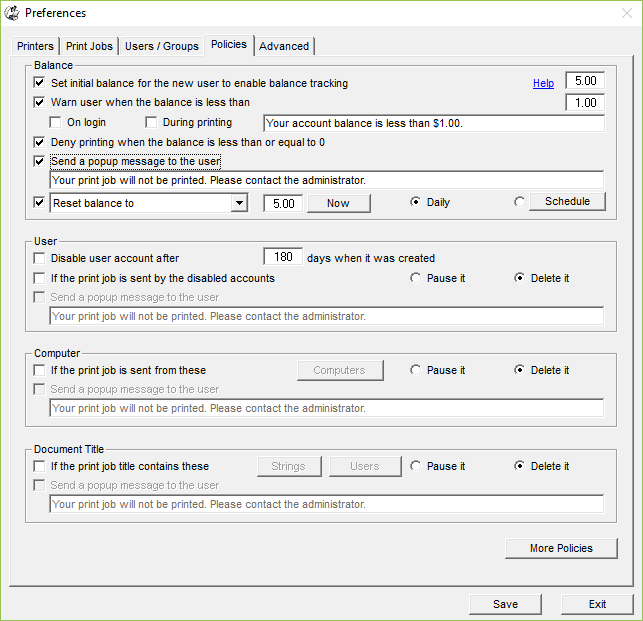Online Demo - Authenticate User by User Name and PIN
| You require users
to enter username/PIN before the print jobs
print. Step 1. In PrintLimit Print Tracking menu item "Preferences --> Advanced," select the following options:
Step 2. In Preferences --> Users/Groups, you can manually create new users, import users from Windows Active Directory, or import users from a CSV file. In this example, we import the users from an MS Excel CSV file (Example).
Step 3. Install Addon_Print Job Agent on the client computer (Windows, Mac OSX/Classic, or Linux client computer) that require the confirmation before the print jobs print. For example, to install Print Job Agent on Windows clients, copy "agent-setup.exe" to the client computer, double-click "agent-setup.exe" to install the agent.
Step 4. Click Start -> All Programs -> PrintLimit -> Print Job Agent to run the agent. Enter the computer name or the IP Address of the computer (For example 192.168.0.10) that has PrintLimit Print Tracking installed.
Step 5. When users print the first time, they are required to change their PIN.
Tip: 1. Print Job Agent runs automatically when users log into the computer. 2. Print Job Agent can be automatically installed with Windows Group Policy. 3. The user's print quota can be reset automatically.
|