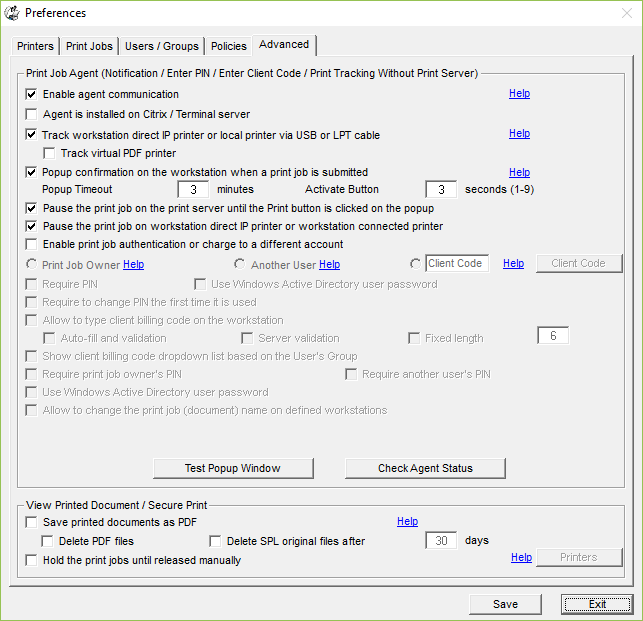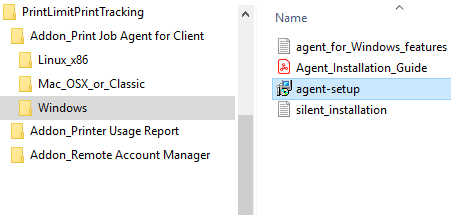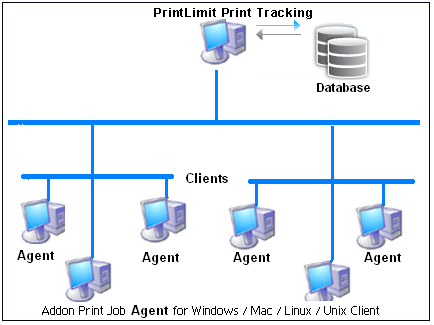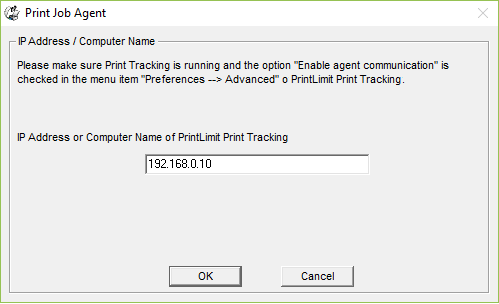Online Demo - Print Notification
| You want users to
be able to confirm or cancel the print jobs in the print
notification popup before the print jobs print. Step 1. In PrintLimit Print Tracking menu item "Preferences --> Advanced," select the following options:
Step 2. Install Addon_Print Job Agent on the client computer (Windows, Mac OSX/Classic, or Linux client computer) that require the confirmation before the print jobs print. For example, to install Print Job Agent on Windows clients, copy "agent-setup.exe" to the client computer, double-click "agent-setup.exe" to install the agent.
Step 3. Click Start -> All Programs -> PrintLimit -> Print Job Agent to run the agent. Enter the computer name or the IP Address of the computer (For example 192.168.0.10) that has PrintLimit Print Tracking installed.
Step 4. When users print, they can either click the Print button on the print notification popup to print the job or click Cancel button to cancel the job.
Tip: 1. Print Job Agent runs automatically when users log into the computer. 2. Print Job Agent can be automatically installed with Windows Group Policy. |