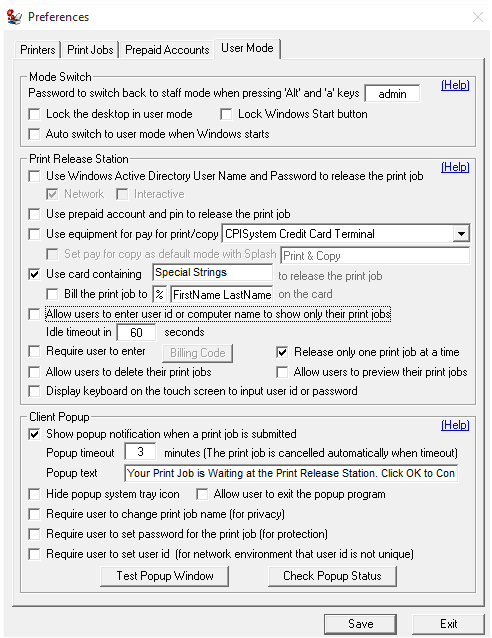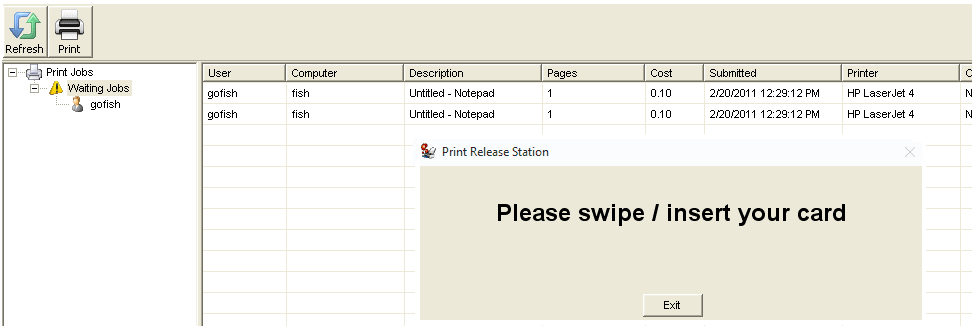Online Demo - PrintLimit Print Release Station User Mode with Secure Card Reader Authenticator
Step 1. In Preferences --> User Mode, select “Use card containing xxxxx to release the print job”.
Step 2. In Menu Print Jobs, click "Switch to User Mode". You can switch back to Staff Mode by pressing "Alt" and "a" keys together, then enter the password defined in Preferences --> User Mode.
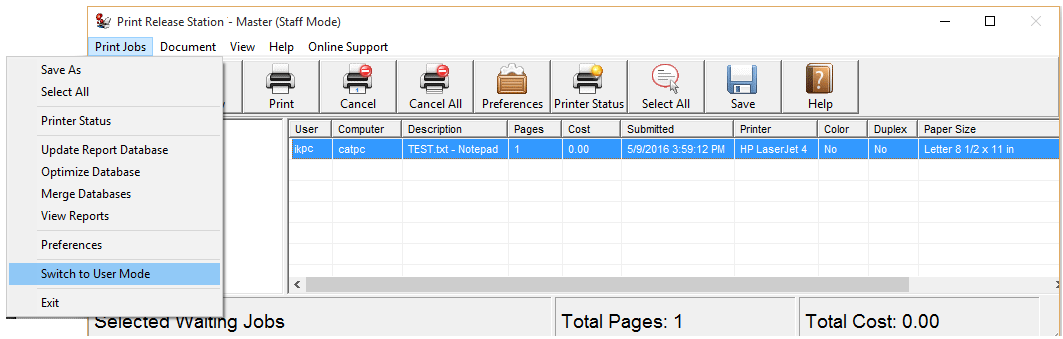
Scenario
1. A user sends a print job from a workstation.
2. PrintLimit Print Release Station holds the print job with detail print job information.
3. The user clicks the Print button.
4. A popup "Please swipe/insert your card" appears.
5. The user swipes or inserts the card to release the print job.